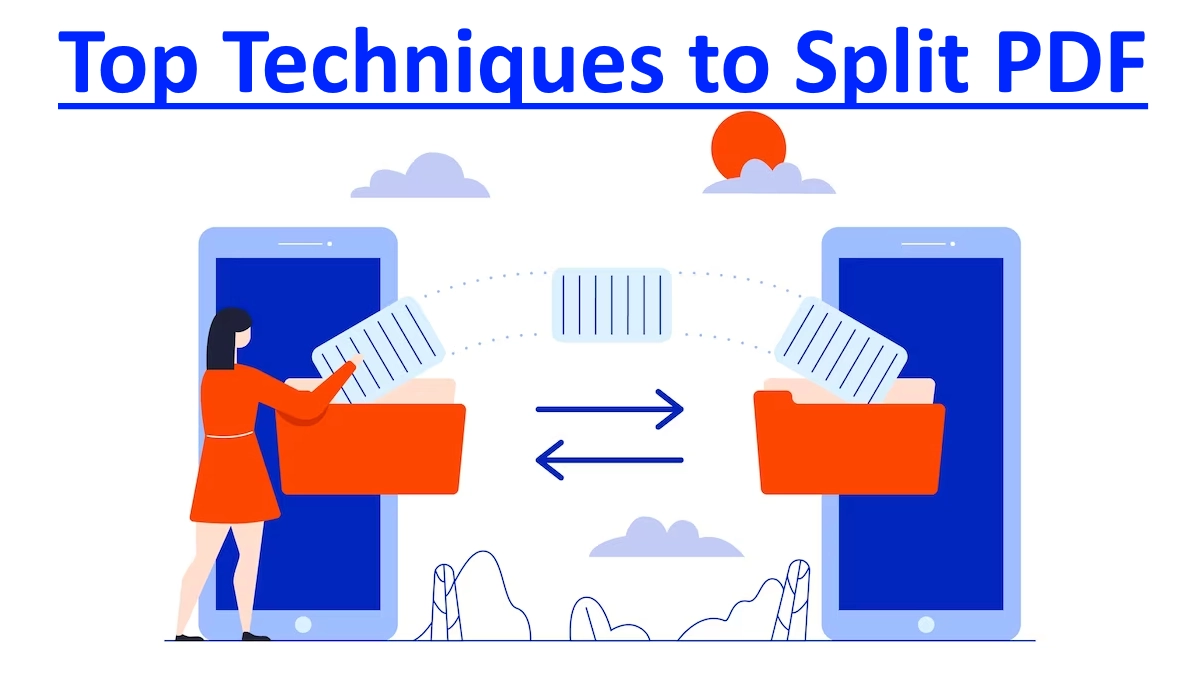Portable Document Format, is one of the most widely used file formats for sharing and storing documents. However, dealing with large PDFs can be challenging, especially when you need to work with specific sections. This is where PDF splitting techniques come into play. PDF splitting involves dividing a single PDF file into multiple smaller files, each containing a portion of the original content. This process not only makes it easier to manage and share information but also enhances productivity.
A Step-by-Step Breakdown
PDF Splitting Technique 1: Using Online PDF Splitters
Online PDF splitting tools offer a quick and hassle-free way to split large documents. These tools are usually user-friendly and require no software installation. Some popular options include:
- ILovePDF: A versatile online tool that allows you to split PDFs effortlessly.
- Smallpdf: With a range of features, including PDF splitting, Smallpdf is a go-to choice for many.
- PDF2Go: This platform offers various splitting options, such as splitting by pages or extracting specific ranges.
PDF Splitting Technique 2: Utilizing PDF Editing Software
Sophisticated PDF editing software like Adobe Acrobat provides advanced splitting capabilities. Here’s how you can do it:
- Open the PDF file in Adobe Acrobat.
- Go to the “Organize Pages” tool.
- Choose “Split” and specify the number of pages or ranges you want in each new file.
- Click “Output Options” to determine the naming convention and location for the split files.
- Click “OK” and then “Split” to generate the new PDFs.
PDF Splitting Technique 3: Command-Line Splitting
For tech-savvy individuals, command-line tools offer a powerful way to split PDFs. One such tool is pdftk, which allows you to split PDFs using commands. For instance, the following command splits a PDF into individual pages:
cssCopy code
pdftk input.pdf burst
PDF Splitting Technique 4: Automating with Python Scripts
If you’re comfortable with programming, Python can be your ally in PDF splitting. The PyPDF2 library enables you to create custom scripts for splitting PDFs based on your requirements. Here’s a basic script to get you started:
pythonCopy code
import PyPDF2
input_pdf = open(‘input.pdf’, ‘rb’)
pdf_reader = PyPDF2.PdfReader(input_pdf)
for page_num in range(len(pdf_reader.pages)):
output_pdf = PyPDF2.PdfWriter()
output_pdf.add_page(pdf_reader.pages[page_num])
with open(f’output_page_{page_num}.pdf’, ‘wb’) as output_file:
output_pdf.write(output_file)
input_pdf.close()
FAQs
Can I split a password-protected PDF using these techniques?
Yes, you can split a password-protected PDF using these techniques. Many PDF splitting tools and software applications, including online platforms and offline software, offer the capability to split password-protected PDFs. However, there’s an important consideration to keep in mind.
When you attempt to split a password-protected PDF, you will likely need to provide the password to unlock the document before the splitting process can proceed. This ensures that the tool can access the content of the PDF for splitting purposes. Once you enter the correct password, you should be able to proceed with splitting the PDF into smaller sections as desired.
Just remember that if you’re working with sensitive or confidential information, it’s important to use trusted and reputable tools for splitting PDFs, especially if they are password-protected. This ensures the security of your data throughout the splitting process.
Will splitting a PDF affect its image and text quality?
No, splitting a PDF will not affect its image and text quality. When you split a PDF using various techniques, the content, including images and text, remains unchanged in each of the split files. The process of splitting a PDF involves dividing the document into separate sections based on your specifications, but it does not alter the content itself.
Whether you’re using online PDF splitters, software applications, or programming scripts, the primary goal is to organize the content into smaller, more manageable parts. As a result, you can confidently split a PDF without worrying about any degradation in image or text quality.
Are online PDF splitters safe to use?
Most reputable online PDF splitters are safe to use. However, exercise caution and avoid uploading sensitive or confidential information to unknown platforms.
Can I merge split PDFs back into a single file?
Absolutely. PDF merging tools like ILovePDF and Smallpdf allow you to combine split PDFs into a unified document.
What is the maximum number of pages I can split in one go?
The maximum number of pages you can split in one go depends on the specific tool or software you’re using to split the PDF. Many online PDF splitting tools and software applications can handle a significant number of pages, often ranging from hundreds to even thousands of pages. However, it’s essential to note that as the number of pages increases, the processing time and performance might be affected.
If you’re using an online PDF splitter, it’s a good practice to check the platform’s documentation or user guidelines to determine its maximum page limit for splitting. Similarly, if you’re using software like Adobe Acrobat or command-line tools like pdftk, you can refer to their official resources to find information about the maximum page limit.
Keep in mind that while some tools may have high limits, it’s crucial to consider factors such as your computer’s processing power and memory when dealing with extremely large PDFs. If you’re working with particularly lengthy documents, you might want to split them into smaller sections to ensure smooth processing and optimal performance.
Is there a way to split PDFs without an internet connection?
Yes, you can use offline software like Adobe Acrobat or command-line tools like pdftk to split PDFs without an internet connection.
Mastering PDF splitting techniques is a valuable skill that streamlines document management and enhances efficiency. Whether you opt for online tools, sophisticated software, programming scripts, or command-line methods, the choice depends on your comfort level and specific requirements. By breaking down large PDFs into manageable sections, you can work with precision and ease.