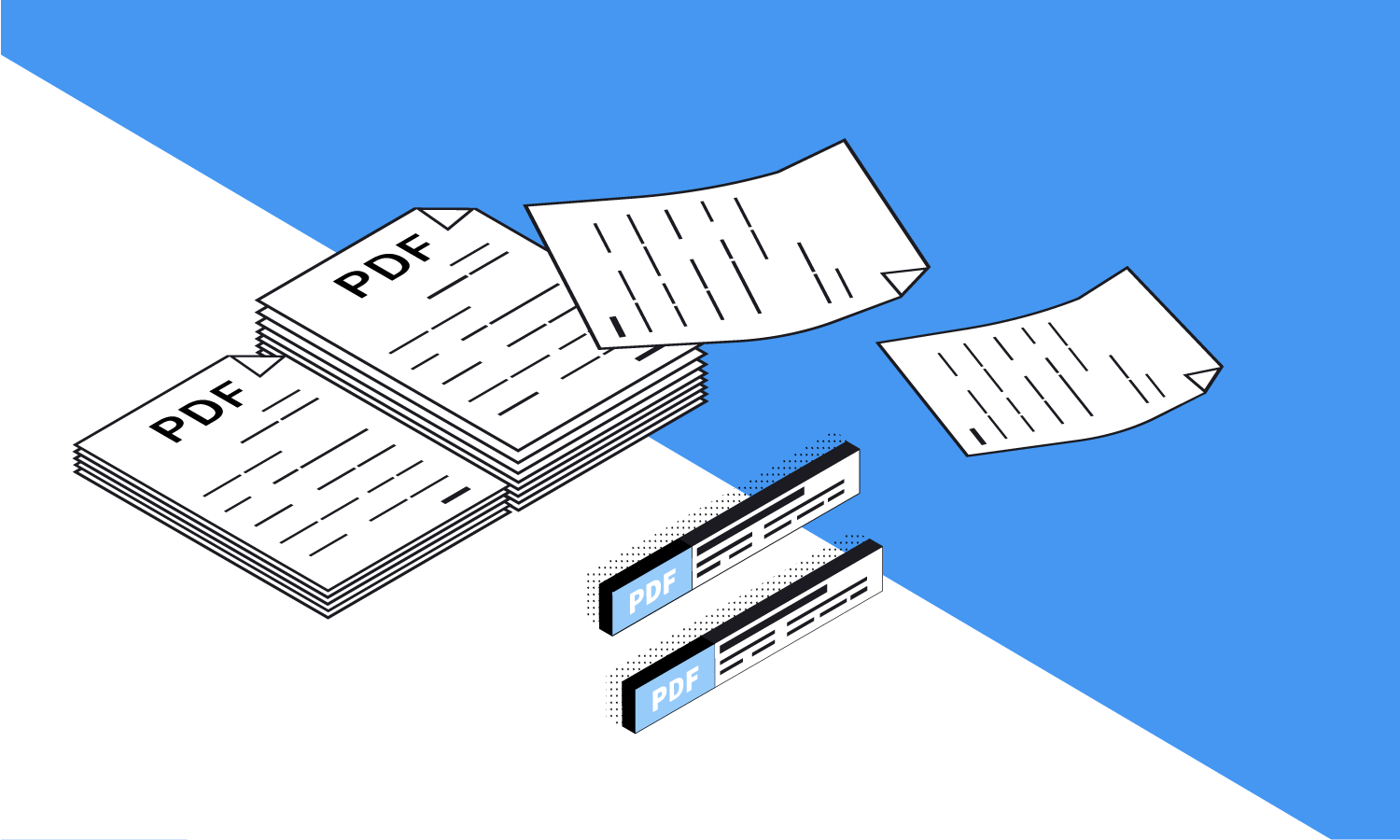As the complexity and size of PDFs increase, ensuring their accessibility and organization can be challenging. In this article, we will delve into effective strategies for splitting PDFs to enhance their accessibility and organization, thereby improving the overall user experience. When your PDF Split into multiple parts, it’s easy to catalog it. Whether you’re a student, professional, or simply someone who deals with PDFs regularly, these strategies will help you optimize your PDF management approach.
Strategies for Splitting PDFs
PDFs are commonly used for various purposes, including sharing reports, presentations, e-books, and forms. However, as these files grow in size and content, finding the relevant information becomes cumbersome. Here are practical strategies for splitting PDFs to enhance accessibility and organization:
1. Splitting by Chapters or Sections
One effective strategy for enhancing PDF accessibility and organization is “Splitting by Chapters or Sections.” This approach involves dividing a lengthy PDF document into distinct sections or chapters, allowing users to navigate directly to the content they need. By splitting the PDF in this manner, users can avoid the need to scroll through the entire document to find relevant information. This strategy is particularly useful for documents such as e-books, research papers, and reports, where content is often organized into separate sections. Not only does splitting by chapters or sections improve accessibility, but it also enhances the overall user experience by providing a more streamlined and organized approach to accessing information.
| Aspect | Splitting by Chapters | Splitting by Sections |
| Description | Divides the PDF based on chapters or major divisions. | Divides the PDF into smaller sections or subtopics. |
| Advantages | – Enables direct access to specific content. – Suitable for e-books and academic papers. | – Allows focused access to specific topics. – Ideal for reports and manuals. |
| Navigation | – Users can jump to desired chapters. – Facilitates quick content location. | – Users can target specific sections. – Enhances ease of navigation. |
| Document Size | – Creates smaller files for each chapter. – Prevents overwhelming content. | – Results in manageable files for each section. – Avoids content overload. |
| Use Cases | – Best for books with multiple chapters. – Useful for novels and long documents. | – Beneficial for manuals with various sections. – Suitable for research papers. |
| Readability | – Offers clear divisions for better readability. – Simplifies content consumption. | – Improves content consumption with focused sections. – Enhances readability. |
| Examples | – Novel with chapters: “Introduction,” “Chapter 1,” etc. – Academic paper with sections: “Abstract,” “Methodology,” etc. | – User manual with sections: “Installation,” “Troubleshooting,” etc. – Research paper with segments: “Introduction,” “Results,” etc. |
2. Extracting Specific Pages
When dealing with extensive PDFs, extracting specific pages containing relevant information can save time and effort. This strategy is particularly useful when you only require a portion of the document. PDF editing tools provide the option to extract pages, ensuring you have the necessary content at your fingertips.
3. Separating Appendices or Supplementary Material
Another effective technique to enhance PDF accessibility and organization is the “Separating Appendices or Supplementary Material” strategy. This approach involves isolating and creating individual files for appendices or supplementary content that accompanies the main PDF document. By doing so, users can access supplementary information without sifting through the main content, making navigation and content retrieval more efficient. This strategy is particularly valuable for academic papers, reports, and documents with extensive supplementary material. By keeping supplementary content separate, users can access relevant information more easily, ensuring a seamless and organized reading experience.
| Aspect | Separating Appendices | Separating Supplementary Material |
| Purpose | To create individual files for supplementary content. | To extract and organize non-essential content. |
| Advantages | – Prevents cluttering of the main document. – Allows focused access to supplementary material. | – Enhances accessibility of additional content. – Streamlines navigation. |
| Content Types | – Charts, graphs, diagrams. – Reference material. | – Bibliographies, citations. – Additional explanations. |
| Organization | – Maintains clear separation of core content. – Simplifies document structure. | – Provides easy access to extended information. – Improves content organization. |
| User Experience | – Enhances user experience by reducing content overload. – Enables efficient content retrieval. | – Offers optional content for in-depth exploration. – Improves user satisfaction. |
| Examples | – Research paper with graphs in appendices. – Technical manual with reference tables. | – Thesis with bibliography section. – Report with supplemental case studies. |
4. Dividing by Content Type
If a PDF contains diverse content types, such as text, images, and charts, consider splitting it based on these elements. This ensures that each file focuses on a specific content type, improving readability and accessibility. Online tools offer the capability to extract images or text for separate use.
5. Creating Customized Study Guides
For students and researchers, splitting a PDF into smaller study guides can be immensely helpful. These guides can contain relevant chapters, summaries, and key points. By tailoring the content to specific study needs, learners can grasp the material more effectively.
6. Compiling Presentation Slides
In the corporate world, presentations play a vital role. Splitting a lengthy presentation PDF into individual slides simplifies the sharing and reviewing process. This strategy facilitates collaborative feedback and ensures that each slide receives the necessary attention.
Strategies for Enhanced Accessibility
Efficient PDF organization is closely linked to accessibility. Implementing the following strategies can further enhance the accessibility of your split PDFs:
1. Descriptive File Naming
When splitting PDFs, ensure that the individual files have clear and descriptive names. This helps users quickly identify the content of each file without opening them. Use keywords that reflect the file’s content and purpose.
2. Consistent Formatting
Maintain consistent formatting across all split PDFs. This includes fonts, headings, and styles. Consistency improves readability and ensures a seamless transition between different sections of the document.
3. Alt Text for Images
If your split PDFs contain images, charts, or graphs, add alt text to describe these visual elements. Alt text improves accessibility for visually impaired users who rely on screen readers to interpret content.
4. Bookmarks and Hyperlinks
This approach involves adding navigational aids within the PDF document, enhancing user experience by allowing quick movement between sections and related content. Bookmarks create a hierarchical structure that represents the document’s organization, while hyperlinks establish connections between various parts of the document or even external sources. By incorporating bookmarks and hyperlinks, users can seamlessly navigate through the PDF, access specific sections instantly, and gain a more comprehensive understanding of the content.
| Aspect | Bookmarks | Hyperlinks |
| Function | – Provides a table of contents for easy navigation. – Enables users to jump between sections. | – Connects content within the document. – Links to external sources. |
| Benefits | – Enhances document structure and organization. – Improves user-friendliness and accessibility. | – Facilitates cross-referencing and related content access. – Allows linking to supplementary resources. |
| Implementation | – Created within the PDF, often in a side panel. – Represents document hierarchy. | – Embedded in text or images. – Can be within or outside the document. |
| Navigation | – Users can directly access specific sections. – Simplifies moving through the document. | – Users can access related information with a click. – Streamlines cross-document navigation. |
| Examples | – E-book with a bookmarked table of contents. – User manual with bookmarks for each chapter. | – Reference guide with hyperlinks to external sources. – Research paper with links to cited studies. |
5. Accessible Language
When splitting PDFs, maintain a clear and accessible language. Avoid jargon and complex terminology, and use concise sentences to convey information effectively.
FAQs
How do I split a PDF using online tools?
There are several online tools available that allow you to split PDFs easily. Simply upload your PDF, specify the splitting criteria (pages, chapters, etc.), and the tool will generate the split files for you.
Can I merge split PDFs back together if needed?
Yes, many PDF editing tools offer the option to merge separate PDF files into a single document. This is particularly useful if you need to combine the split files later.
Is splitting PDFs a reversible process?
Splitting PDFs is generally reversible if you keep the original files. By retaining the source files, you can always recreate the original document.
Are there any limitations to the size of PDFs I can split?
Most online PDF splitting tools have limitations on file size. However, these limits are usually generous and cater to the needs of the average user.
Can split PDFs be easily shared with others?
Yes, split PDFs can be shared just like any other files. You can send them via email, upload them to cloud storage, or share them through messaging apps.
Are the strategies mentioned suitable for both beginners and professionals?
Absolutely! The strategies discussed in this article cater to users of all levels. Whether you’re a beginner or a professional, you can benefit from efficient PDF organization and enhanced accessibility.